2. Tracing execution
Warning
DO NOT CLOSE the terminal in-between each step.
After inspecting the mic.yml file in-between steps, CLOSE the file.
In this step, MIC will trace the execution of your component to make sure it captures all its implicit file dependencies and its invocation command. First, you will have to make sure your software is being executed in the environment prepared by MIC, and then you will have to trace its execution.
Testing your model in the execution environment prepared by MIC¶
The mic pkg start command created a blank execution environment that is independent of the installed dependencies of your computer; and mounted the folder you chose. In our Java example, we have a folder with an executable (jar) and an input file (input.txt):
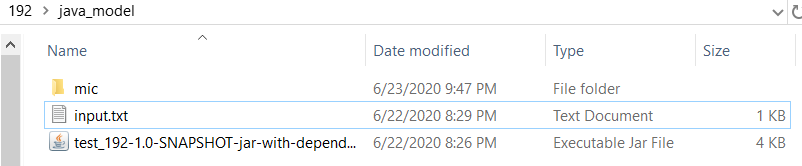
The next step is to ensure our software works in this execution environment, and otherwise install all missing dependencies. In our case, we run the JAR executable:
$ root@32fee4e4d205:/tmp/mint# java -jar test_192-1.0-SNAPSHOT-jar-with-dependencies.jar -i input.txt -p 1500 -o output.txt
Done
output.txt) was produced, which is the expected output from the software:
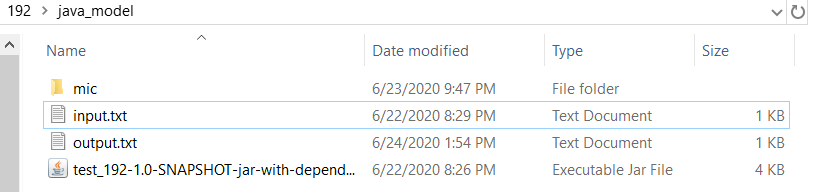
In this case, MIC already detected and prepared a Java environment because of the JAR executable, but if new dependencies are needed, they can be installed via apt-get install <package_name> or you favorite package manager. For example, if you use Python you may use pip.
Once you have tested your model, you can trace its execution.
How to perform this step?¶
Type:
$ mic pkg trace <your_execution_command>
Where <your_execution_command> corresponds to the way you would invoke your model, exactly as you would like to expose it.
In the case above:
$ mic pkg trace java -jar test_192-1.0-SNAPSHOT-jar-with-dependencies.jar -i input.txt -p 1500 -o output.txt
What does this do? MIC uses Reprozip, a program to track all the system calls of your model, to automatically track down all the file and dependencies being used. The result is saved in a file called .reprozip-trace, which we will call trace for simplicity.
If multiple commands are required for your model execution, trace each of them separately (or create a script including them and trace the invocation of the script). If you are capturing multiple traces, you will see a message like this one:
Trace directory .reprozip-trace exists
(a)ppend run to the trace, (d)elete it or (s)top? [a/d/s]
a' will add the command to the existing trace; 'd' will delete previous traces and create a new one with the new command and 's' will stop the tracing process.
Expected result:¶
Your model component will take longer to run; at at the end you should see a long log message on the screen. The ending of this message should be similar to:
Configuration file written in .reprozip-trace/config.yml
Edit that file then run the packer -- use 'reprozip pack -h' for help
.reprozip-trace will have been created in your directory:

If you are curious, you may open the config.yaml file inside .reprozip-trace folder, but no manipulation is required and you may proceed to the next step.
Warning
After inspecting the mic.yml file in-between steps, CLOSE the file.
Note that .reprozip-trace is a hidden folder and you may need to enable this view on your computer.
Help command¶
Usage: mic pkg trace [OPTIONS] [COMMAND]...
Complete the mic.yaml file with the information of the parameters and
inputs you want to expose
MIC is going to automatically detect: - All inputs (files and
directories) used by your component and add them in the mic.yaml file. -
All parameters used by your component and add them in the configuration
file
Usage example: mic pkg trace python main.py
./your_program
Options:
--continue add to the previous trace, don't replace it
--overwrite overwrite the previous trace, don't add to it
--help Show this message and exit.